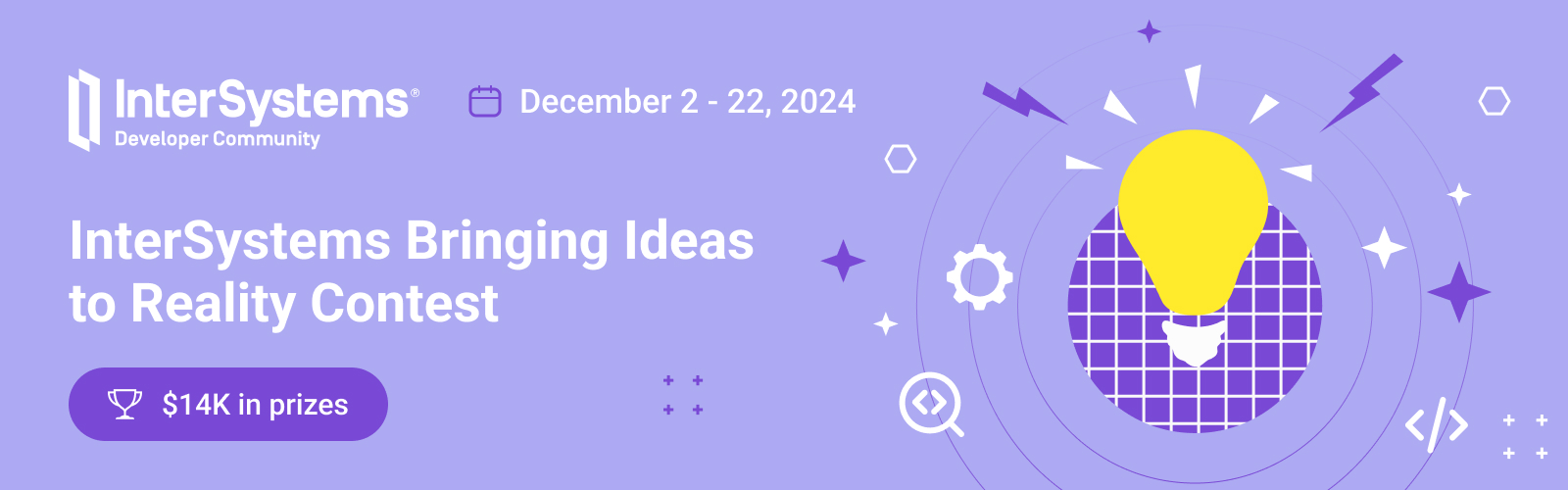Hi Developers,
🎄 Christmas cheer is in the air, and we decided to try something new for the last programming contest of the year. Welcome the
🏆 Bringing Ideas to Reality Contest 🏆
Submit an application that implements an idea from the InterSystems Ideas Portal that has statuses Community Opportunity or Future Consideration and requires doing the actual programming 😉
Duration: December 2 - 22, 2024
Prize pool: $14,000
The topic
💡 Bringing Ideas to Reality 💡
In this contest, we expect applications that implement any idea you like from the InterSystems Ideas Portal that has statuses Community Opportunity or Future Consideration.
General Requirements:
- An application or library must be fully functional. It should not be an import or a direct interface for an already existing library in another language (except for C++, where you really need to do a lot of work to create an interface for IRIS). It should not be a copy-paste of an existing application or library.
- Accepted applications: new to Open Exchange apps. Our team will review all applications before approving them for the contest.
- The application should work either on IRIS, IRIS for Health or IRIS Cloud SQL. The first two could be downloaded as host (Mac, Windows) versions from Evaluation site, or can be used in the form of containers pulled from InterSystems Container Registry or Community Containers: intersystemsdc/iris-community:latest or intersystemsdc/irishealth-community:latest .
- The application should be Open Source and published on GitHub or GitLab.
- The README file to the application should be in English, have a link to the implemented idea, contain the installation steps, and either the video demo or/and a description of how the application works.
- No more than 3 submissions from one developer are allowed.
NB. Our experts will have the final say in whether the application is approved for the contest based on the criteria of complexity and usefulness. Their decision is final and not subject to appeal.
Prizes
1. Experts Nomination - a specially selected jury will determine the winners:
🥇 1st place - $5,000
🥈 2nd place - $3,000
🥉 3rd place - $1,500
🏅 4th place - $750
🏅 5th place - $500
🌟 6-10th places - $100
2. Community winners - an application that will receive the most votes in total:
🥇 1st place - $1000
🥈 2nd place - $750
🥉 3rd place - $500
🏅 4th place - $300
🏅 5th place - $200
If several participants score the same number of votes, they are all considered winners, and the prize money is shared among the winners.
Who can participate?
Any Developer Community member, except for InterSystems employees (ISC contractors allowed). Create an account!
Developers can team up to create a collaborative application. 2 to 5 developers are allowed in one team.
Do not forget to highlight your team members in the README of your application – DC user profiles.
Important Deadlines:
🛠 Application development and registration phase:
- December 2, 2024 (00:00 EST): Contest begins.
- December 15, 2024 (23:59 EST): Deadline for submissions.
✅ Voting period:
- December 16, 2024 (00:00 EST): Voting begins.
- December 22, 2024 (23:59 EST): Voting ends.
Note: Developers can improve their apps throughout the entire registration and voting period.
Helpful resources
✓ Example applications:
- iris-fhir-lab - Web Interface to convert HL7 V2 to FHIR
- Google IRIS login - google oauth authorization to login to the management portal
- superset-iris - IRIS as a supported database for Apache Superset
- interoperability-embedded-python - basic template to create interoperability adapters using Embedded Python
- iris-tripleslash - generate unittests for an ObjectScript class
- googlesheets-adapter - interoperability adapters to import/export data from Google Docs and Google Sheets
- IPM in VS Code - IPM (ZPM) extension for VS Code
- and others
✓ Templates we suggest to start from:
- iris-dev-template
- Interoperability-python
- rest-api-contest-template
- native-api-contest-template
- iris-fhir-template
- iris-fullstack-template
- iris-interoperability-template
- iris-analytics-template
✓ For beginners with IRIS and Python:
- InterSystems Embedded Python in glance
- InterSystems IRIS Interoperability with Embedded Python
- Feedback : Using embedded python daily for more than 2 years
- Embedded Python Template
✓ For beginners with IRIS and ObjectScript:
✓ For beginners with ObjectScript Package Manager (ZPM):
- How to Build, Test and Publish ZPM Package with REST Application for InterSystems IRIS
- Package First Development Approach with InterSystems IRIS and ZPM
✓ How to submit your app to the contest:
Need Help?
Join the contest channel on InterSystems' Discord server or talk with us in the comments section of this post.
We can't wait to see your projects! Good luck 👍
By participating in this contest, you agree to the competition terms laid out here. Please read them carefully before proceeding.