In the business world, every second counts, and having high-performing applications is essential for streamlining our business processes. We understand the significance of crafting efficient algorithms, measurable through the big O notation.
Nevertheless, there are numerous strategies to boost the performance of systems built on the IRIS Data Platform. These strategies are equally crucial for optimizing overall efficiency.
Let's join the journey for a sneak peek into the tips for making IRIS Data Platform work better, where every little trick will help your applications shine.
1. Using Indexes
Indexing serves as a means to optimize queries by maintaining an organized subset of frequently requested data. Within the IRIS Data Platform, various index types cater to specific needs:
Standard Indexes: These are persistent arrays associating indexed values with the RowID(s) of the corresponding rows.
Example:
Index NameIDX ON Name;
Bitmap Indexes: A unique index type utilizing bitstrings to represent sets of RowID values corresponding to a given indexed value.
Example:
Index RegionIDX ON Region [Type = bitmap];
Bitslice Indexes: This special index allows rapid evaluation of specific expressions, such as sums and range conditions.
Example:
Index SalaryIDX ON Salary [Type = bitslice];
Columnar Indexes: Specifically designed for very fast queries, especially those involving filtering and aggregation operations, on columns with data stored across rows.
Example:
Index AmountIDX ON Amount [Type = columnar];
2. Query Plan
We want to ensure that our queries utilize defined indexes. However, sometimes they do not get executed as expected. For instance, if 'ColumnName IS NOT NULL' is used in the query's WHERE clause, even if an index is defined against ColumnName, it will skip the index. Therefore, it is not recommended to use 'ColumnName IS NOT NULL' if ColumnName has its index defined. How can we determine if the query uses the index map or not? The Query Plan is the tool we can use to check if the query utilizes the index map or simply traverses the entire master map.
How to use query plan?
Run Show Plan either with the SQL EXPLAIN command or the Show Plan option in the Management Portal ->System Explore->SQL, then follow to the first map. If the first bullet item in the Query Plan is “Read master map”, or the Query Plan calls a module whose first bullet item is “Read master map”, the query first map is the master map rather than an index map. Because the master map reads the data itself, rather than an index to the data, this almost always indicates an inefficient Query Plan. Unless the table is relatively small, we should create an index so that when we rerun this query the Query Plan first map says “Read index map.”
3. Query Optimizer and Tune Table
When determining the optimal execution strategy for a given SQL query, the Query Optimizer takes into account three key factors:
- ExtentSize: row count for each table used within the query.
- Selectivity: the percentage of distinct values calculated for each column used by the query.
- BlockCount: count for each SQL map used by the query.
These statistics can be specified in the persistent class storage definition.
To guarantee accurate decision-making by the Query Optimizer, it is crucial to set these values correctly.
- We have the option to explicitly define any of these statistics when creating a class (table) before inserting data into the table.
- Following the population of the table with representative data, we can utilize Tune Table to compute these statistics.
- Subsequent to running Tune Table, we can replace a calculated statistic by specifying an explicit value.
We can assess the statistics we have explicitly defined against the results generated by Tune Table. If Tune Table's assumptions prove less than optimal for the Query Optimizer, choosing an explicitly set statistic over the one generated by Tune Table becomes a viable alternative.
What is Tune Table?
Tune Table is a utility designed to analyze the data within a table, providing insights into ExtentSize, the distribution of distinct values in each field, and the Average Field Size (average length of values in each field). Additionally, it computes the BlockCount for each SQL map. We have the option to instruct Tune Table to leverage this information for updating the metadata associated with a table and its fields. Subsequently, the query optimizer utilizes these statistics to determine the most efficient execution plan for a query.
It is recommended to run Tune Table on a table after populating it with a representative volume of actual data. Typically, running Tune Table once, as a final step in application development before the data goes live, is sufficient. In certain scenarios, IRIS automatically executes Tune Table the first time a SELECT query is performed on a table.
However, there are also manual ways to run Tune Table:
- Using the Management Portal SQL interface Actions drop-down list.
- Invoking the $SYSTEM.SQL.Stats.Table.GatherTableStats() Opens in a new tab method for a single table, or all tables in the current namespace.
- Issuing the SQL command TUNE TABLE for a single table.
4. Columnar storage
In columnar storage, primary data is stored in one global per column. Sequences of 64,000 data elements are stored in separate global subscripts. Data is encoded using a vector encoding that is optimized for storing elements of the same data type. In general, analytical queries run quickly but transactions might be slower.
When shall we choose to use columnar storage to enhance the performance?
- Filtering and aggregating data in specific columns to perform analytical queries (OLAP).
- Data are not frequently updated, inserted, and deleted or data updated in bulk.
5. Avoiding frequently opening objects
Frequently opening objects can slow the application process down. Therefore, we should combine the opening of identical objects whenever possible and when it makes logical sense.
When we need to return an object property value, we can use ##(ClassName).PropertyGetStored(id). This built-in method is faster than using object.Property after opening an object by %OpenId().
6. Using Work Queue Manager
When there is a substantial process that needs to be completed, if certain parts of the process can run concurrently, it is advisable to consider a parallel processing system.
The Work Queue Manager allows us to enhance performance by programmatically distributing work to multiple concurrent processes.
How to use Work Queue Manager?
Set queue = $system.WorkMgr.Initialize("/multicompile=1",.status)
For i=1:1:100{
Set status = queue.Queue("##class(ClassName).ClassMethod",i)
}
If status =1 Set status = queue.WaitForComplete()
If 'status {
Do $system.Status.DisplayError(status)
}
7. Performance Monitoring Tools
There are a few of system monitoring tools available in the IRIS Data Platform. Here, we will take a quick look at ^%SYS.MONLBL and ^SystemPerformance.
^%SYS.MONLBL is a line-by-line monitor, providing a way to diagnose where time is spent executing selected code in routines. This utility allows us to monitor and identify which part of the code has a performance problem.
To start the monitor, use
%SYS>Do ^%SYS.MONLBL
^SystemPerformance is a system snapshot tool for collecting detailed performance data about an IRIS Data Platform instance and the platform on which it is running. The resulting report can aid in diagnosing system problems and can be run in the terminal or in the Management Portal. By default, the output directory for the report is the install-dir\mgr directory of the IRIS instance.
To start the monitor, use
%SYS>do ^SystemPerformance
To stop a running profile and abort the collected data, use
%SYS>do Stop^SystemPerformance(runid)
Alternatively, to stop the job without deleting log files and produce an HTML performance report from those log files, use
%SYS>do Stop^SystemPerformance(runid, 0)
8. Checking Performance by Counting Globals
We can utilize the following class method, which returns the number of global references made by a specified process: ##class(%SYSTEM.Process).GlobalReferences($JOB)
To achieve the performance monitoring purpose, we can run this class method at the beginning and the end of the process to check the amount of global accesses during this process being executed. The more globals being accessed, the slower the process would be.
Conclusion
As we conclude this journey, I hope you have found these insights valuable for enhancing your applications' performance. Feel free to implement these tips and witness the positive impact on your systems. For a deeper dive into these strategies and to uncover more valuable performance enhancement insights, explore our comprehensive online documentation. Thank you for joining on this exploration, and may your applications continue to thrive on the IRIS Data Platform.
More Performance Improvement Materials: (Thanks to @Vitaliy Serdtsev and @Benjamin De Boe )
.png)

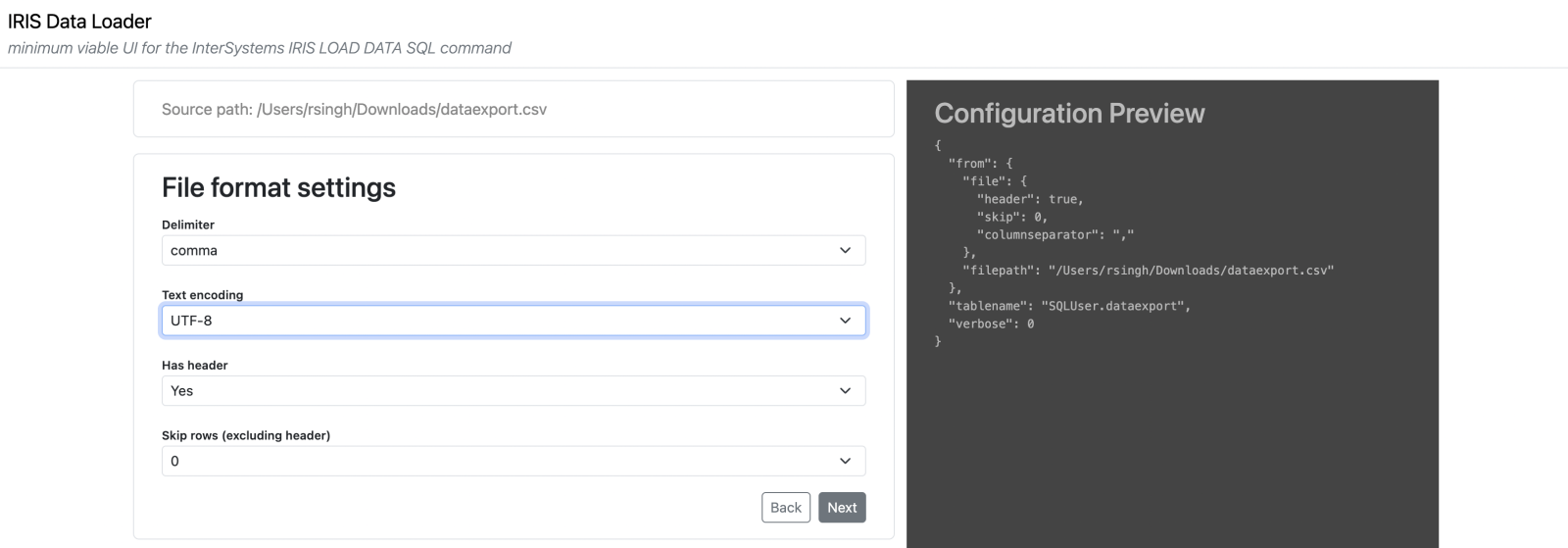 Step 5: Define a destination table name, with the schema name as well
Step 5: Define a destination table name, with the schema name as well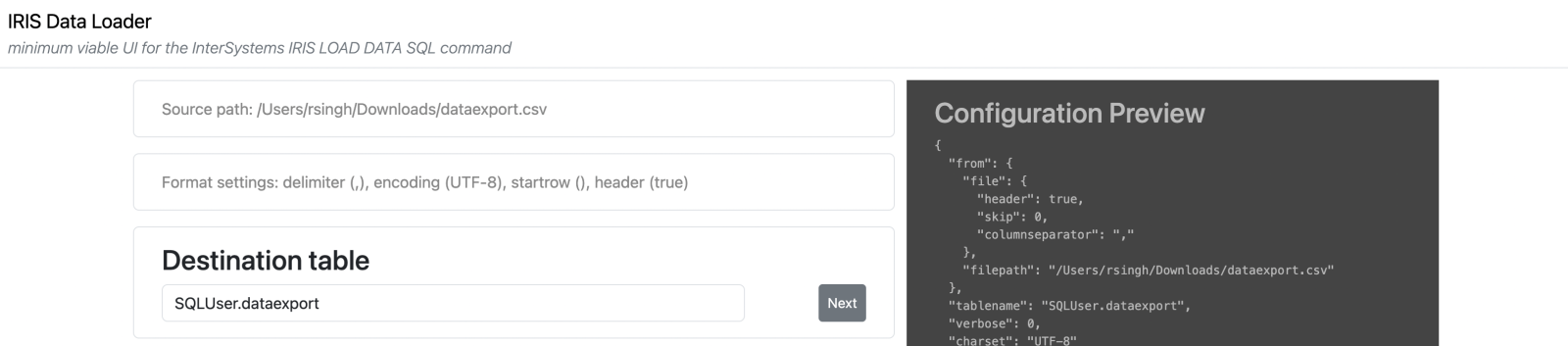
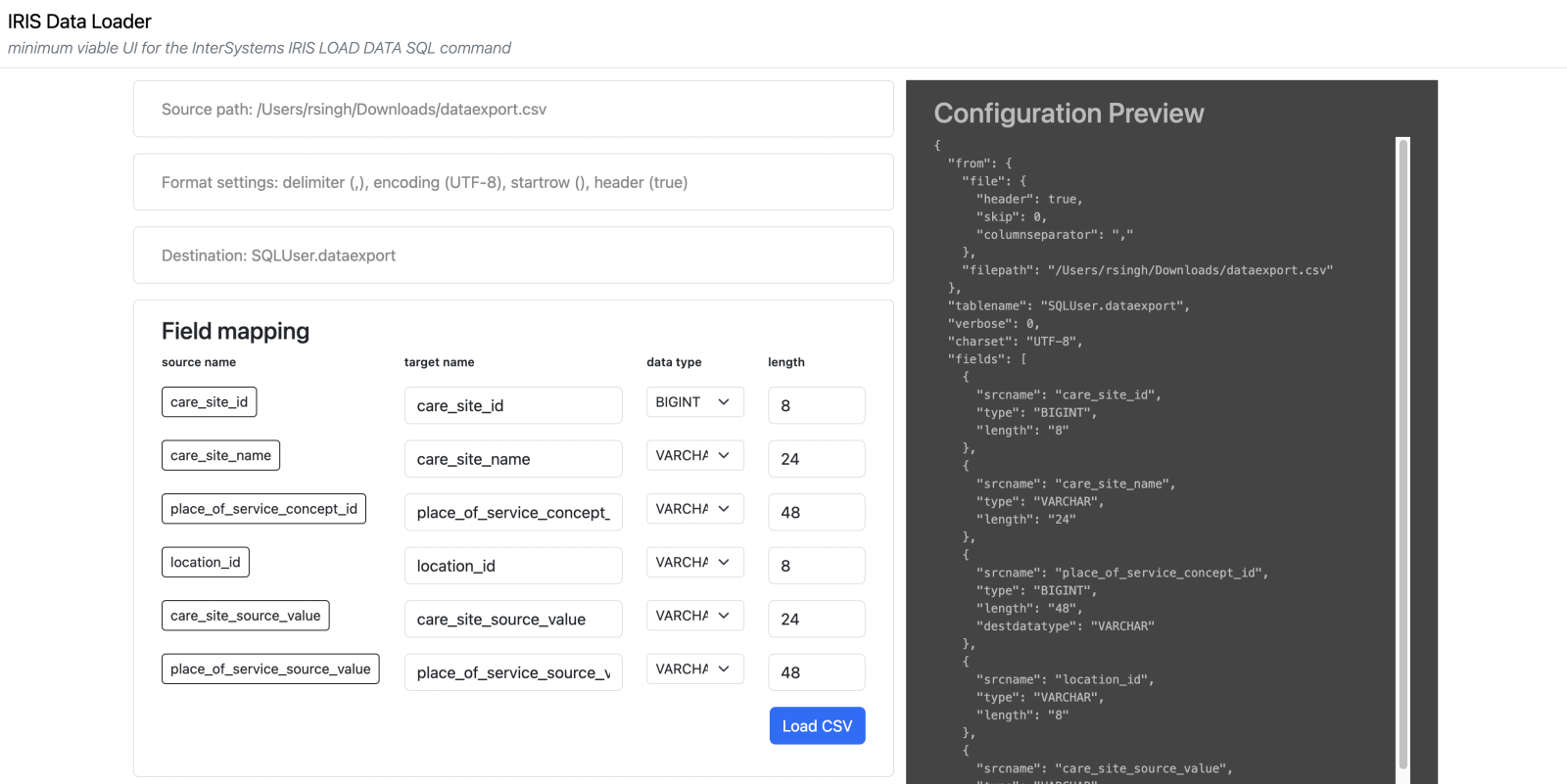
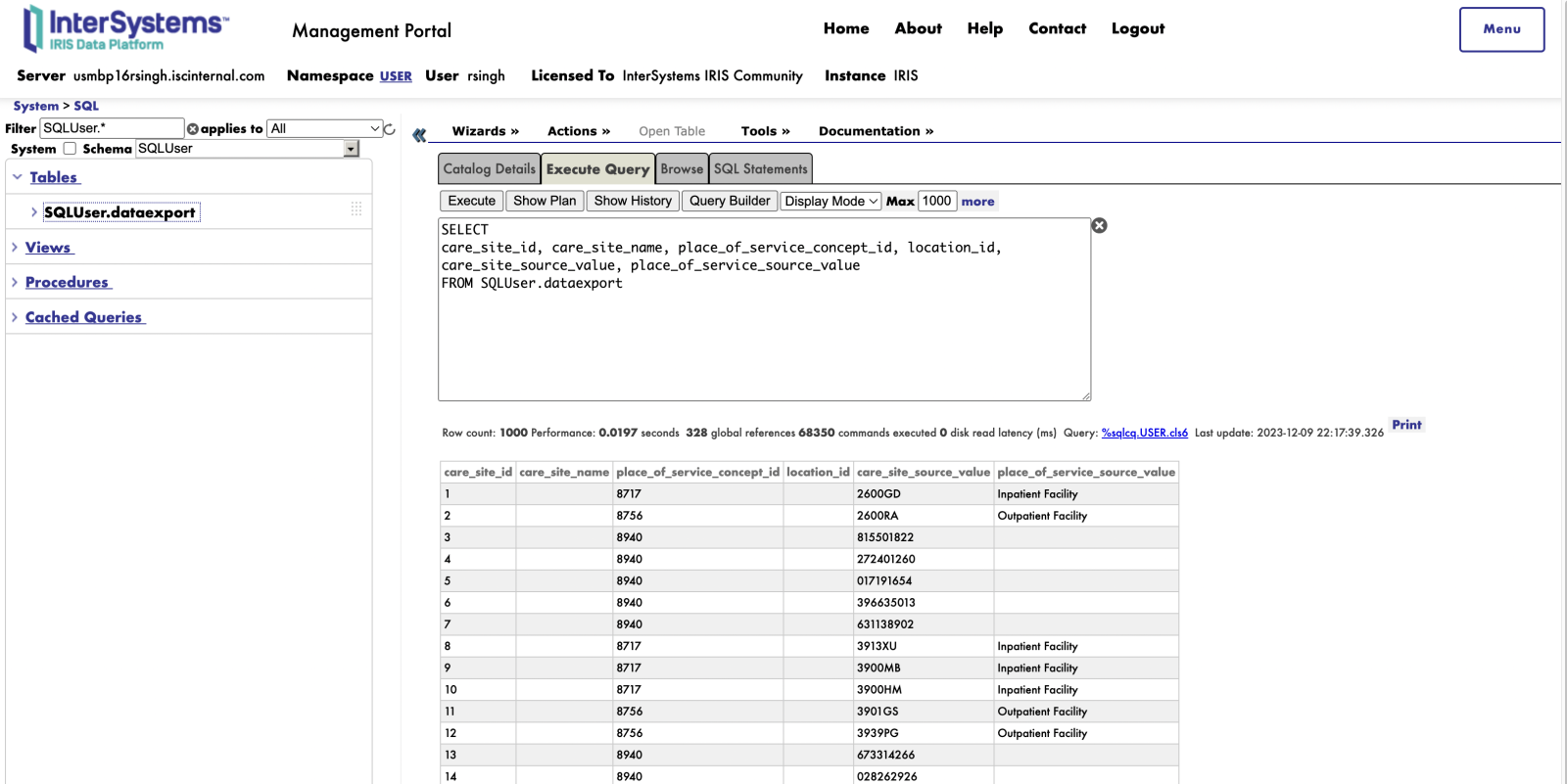

 (*)
(*)