Do you ever spend an age entering criteria in the message viewer page, trying to find a message just to realise you're in the wrong instance of IRIS?
Or get lost in a sea of message tabs struggling to spot that Visual Trace page your were JUST looking at?
Well, have you tried the IRIS WHIZ browser extension and its suite of tools designed to help you avoid such unpleasantness?
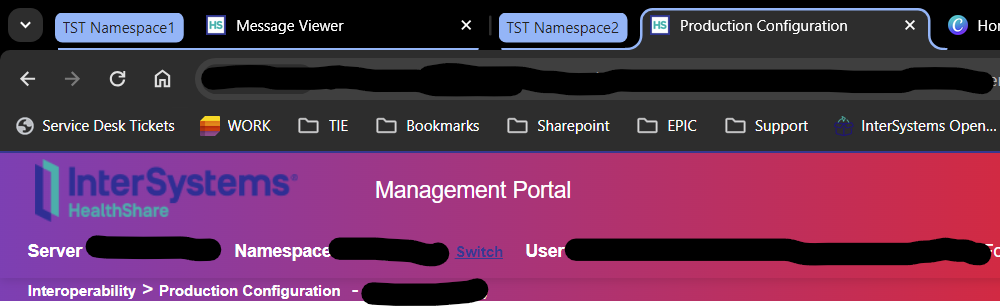
As you can see in the above screenshot, this web browser extension can automatically colour the header of your instance/namespace and group the tabs together into coloured tab groups. Whether you like bold and brave or plain and simple, you choose what colours and names to use in the extension's options page. So if that's a bit bright for you, your header could look like this instead: 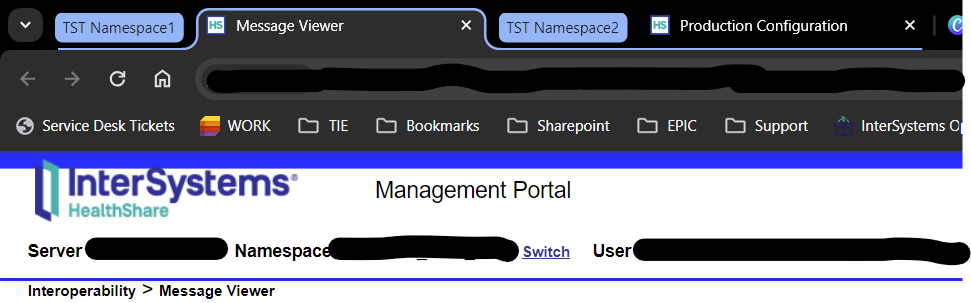
You don't have to have to change any code, or even have the same colours or names as the rest of your team. (Though if you do want the colours and names to be the same, you can easily share your config file with your team with the click of a button!)
You can even change the page titles that appear in your browser's tab using a right click context menu - it's persistent and you can then look them up/delete them in the extension's pop-up: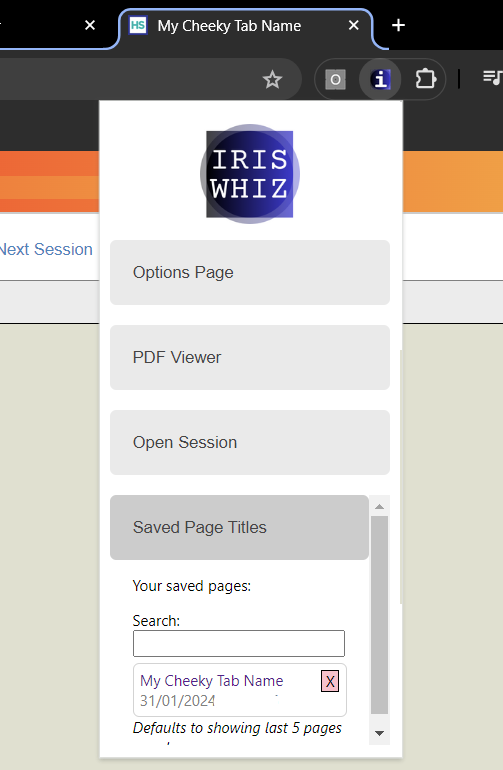
In fact the extension has a ton of features that make investigating HL7v2 interface issues a breeze.
For example, below is a screenshot where I'm viewing two messages in a splitscreen view while reading through the first message's schema - all on one page. You can see some of the IRIS Whiz buttons available to me in the top left corner too.

Or how about viewing all available HL7v2 messages in the Visual Trace window without having to click each message individually and view their Contents tab?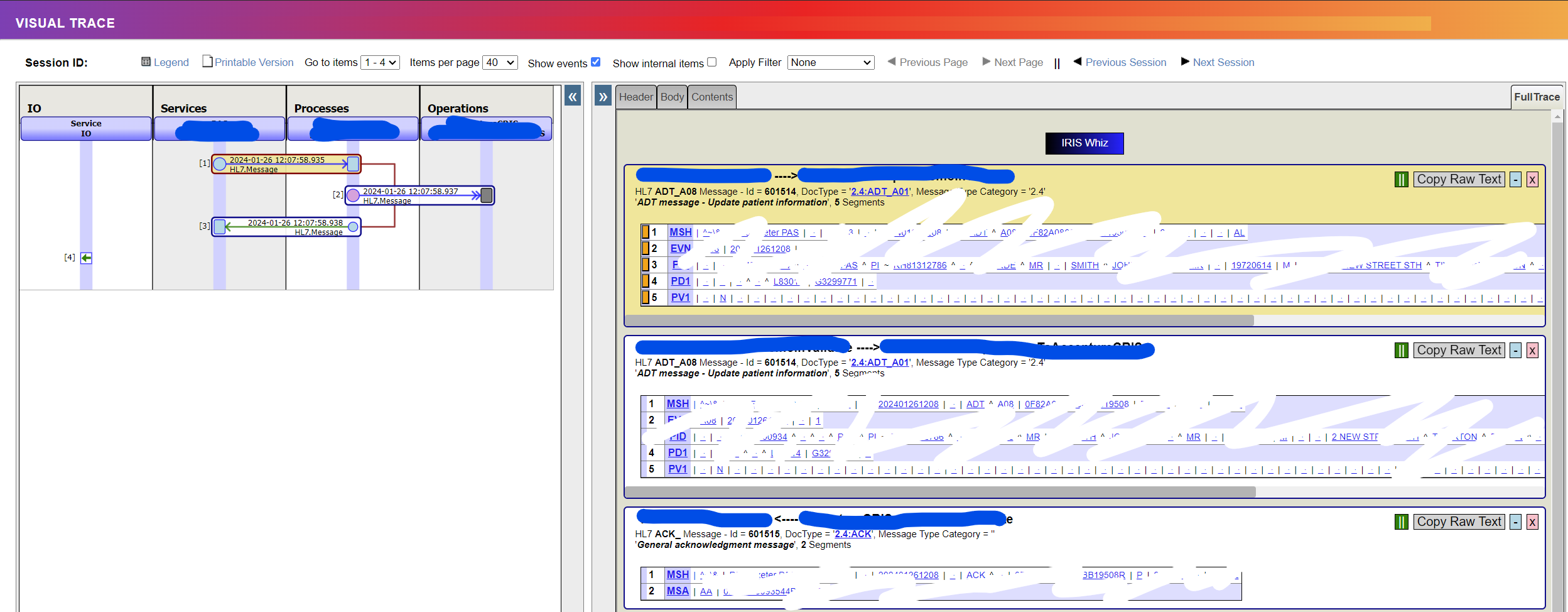
And there's so many more features. In fact I created so many features I was told my tutorial video was too long for InterSystems to publish on their YouTube channel!
So if you're interested in speeding up your interface investigations or want to learn more then watch my (heavily shortened) YouTube video and download the IRIS Whiz extension from the Open Exchange here.
If you need something fixed or just want to share the love, please leave me a review
and finally
Please vote for this extension in the latest Open Exchange contest!

.png)
.png)
.png)